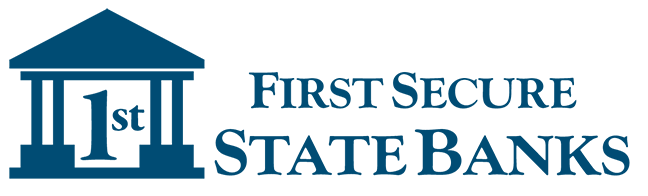Introducing SecureAlerts
SecureAlerts — Lets you know the moment something important happens in your account.
Messages you choose to receive are sent instantly via email, text*, or push notifications to your smartphone via your Mobile Banking Account.
With SecureAlerts you’ll always know exactly what’s happening with your money, and you can watch for suspicious activity. There is no charge for this service.*
To get started, log in to your Online or Mobile Banking Account, to set up SecureAlerts.
After logging in to your account, select the Alerts Tab and follow these easy-to-follow instructions:
![]() Click each category in Alert Options to view the list of available Alerts.
Click each category in Alert Options to view the list of available Alerts.
![]() Choose the Alerts you want to receive for each account. Then check how you would like to receive them, and select Save.
Choose the Alerts you want to receive for each account. Then check how you would like to receive them, and select Save.
![]() You’ll then receive a message the moment any of your Alerts are triggered. It’s that simple.
You’ll then receive a message the moment any of your Alerts are triggered. It’s that simple.
Choose Alerts to avoid fraud, and stay on top of your finances.
![]() Debit card purchases.
Debit card purchases.
![]() ATM withdrawals.
ATM withdrawals.
![]() Real time account monitoring.
Real time account monitoring.
Delivered the way you want.
Messages are sent instantly using your preferred delivery channels:
![]() Text Messages
Text Messages
One of the fastest ways to receive SecureAlerts is through text messages on your smartphone*, or wearable devices.
![]() Email
Email
Receive email messages about your account activity.
![]() Mobile Banking App
Mobile Banking App
Receive push notifications from your smartphone.
![]() Online Banking Message Center
Online Banking Message Center
View your SecureAlerts every time you log on to Online Banking.
*Message and data rates may apply.
There are many helpful SecureAlerts to choose from:
►Security Alerts
►Balance Alerts
►Transaction Alerts
►ATM and Debit Card Alerts
Frequently Asked Questions
Click on Question to See Answer
A. Yes. Alerts are set up in Online Banking. And you can choose to receive push notification alerts, which are set up from our Mobile Banking app.
A. Absolutely. We recommend that all customers/members set-up SecureAlerts to monitor account activity. When you activate SecureAlerts you’ll know exactly what’s happening with your money, and you can watch for suspicious activity in real-time.
A. There is no charge for this service. Text message and data fees may be charged by your service provider to receive text alerts.
A. Simply log on to your Online or Mobile Banking Account and select Alerts. You can choose the alerts you wish to receive from the Alert Options tab.
A.Yes. When setting up alerts, in the Contact Options tab, there is a link to add additional email addresses and mobile numbers.
A. When setting up alerts from the Contact Options tab, just click send activation code. Type the code you receive into the activation box.
A. Yes. Each alert you choose has a “do not disturb” option. Any alerts generated during that time period will be held until that period ends.
A. Yes. Log on to Online Banking and go to the Sent Alerts screen. It displays a list of your alerts with the details. You can mark each alert as "read", and delete older alerts. You can also view past alerts in your Mobile Banking Account.
A. The cutoff time is 4pm Central Time. Please review our funds availability rules. https://www.thestatebankgroup.com/Funds-Availability
A. From the Alert screen, click the Overview tab to view all of your alerts. Click to Edit or Delete any existing alert.
Yes. To set up push notifications through your Mobile Banking app, just log on, select More from the main menu, then Alerts, and enable Push Notifications.